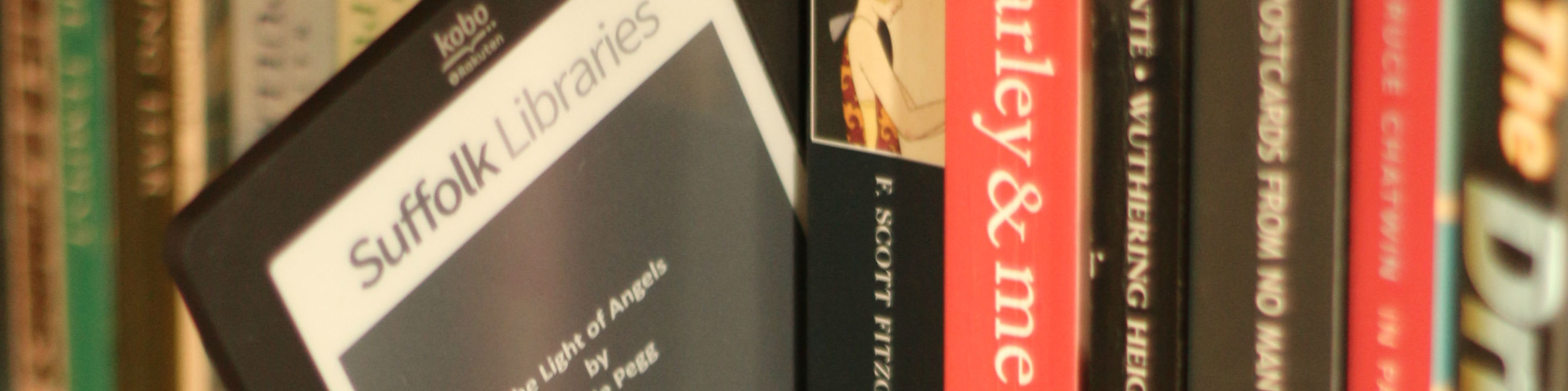How to convert a Word document to ePub
These instructions use a free software programme called Calibre. Download Calibre.
The first time you use Calibre an on screen wizard guide will take you through some steps to set it up, including where on your computer it will save the converted files.
Once you have set Calibre up follow the instructions below to format and convert your original document into an ePub file.
- Open the original document and set the title and chapter headings to ‘Header 1’
- Save your document as .html by going to the ‘Save as’ option and selecting either .html or Web page, filtered from the ‘Save as type’ drop down menu.
- Open Calibre
- Select ‘Add books’ and open the .html file you have just saved
- Select ‘Edit Metadata’ and enter the title and author into boxes on left side of the screen then select the arrows to the right of these boxes which will show details as they will appear on the library catalogue (i.e. surname first). If you want to add your own cover do so here by selecting ‘Browse’ in the change cover section. Locate your cover from your computer files and select open. Select ‘OK’ and exit back to main screen
- Select ‘Convert books’ and select ePub as output method. There are several more options here that you can play around with including ‘Look and Feel’ and ‘Table of Contents’ if you want to do any more in depth formatting.
- Select ‘OK’ and Calibre will begin converting (you will see a spinning dial in the bottom right hand corner and 1 next to the word Jobs)
To check you have done this correctly run your ePub document through an ePub validator. This will highlight any errors you might have made in reformatting your document. Use these as a guide to fixing your document, but bear in mind converting from Word to ePub involves a lot of behind the scenes work — getting a perfect document is very difficult.